Interactive TUI¶
The TaskRepo Terminal User Interface (TUI) provides a powerful visual way to browse and manage your tasks.
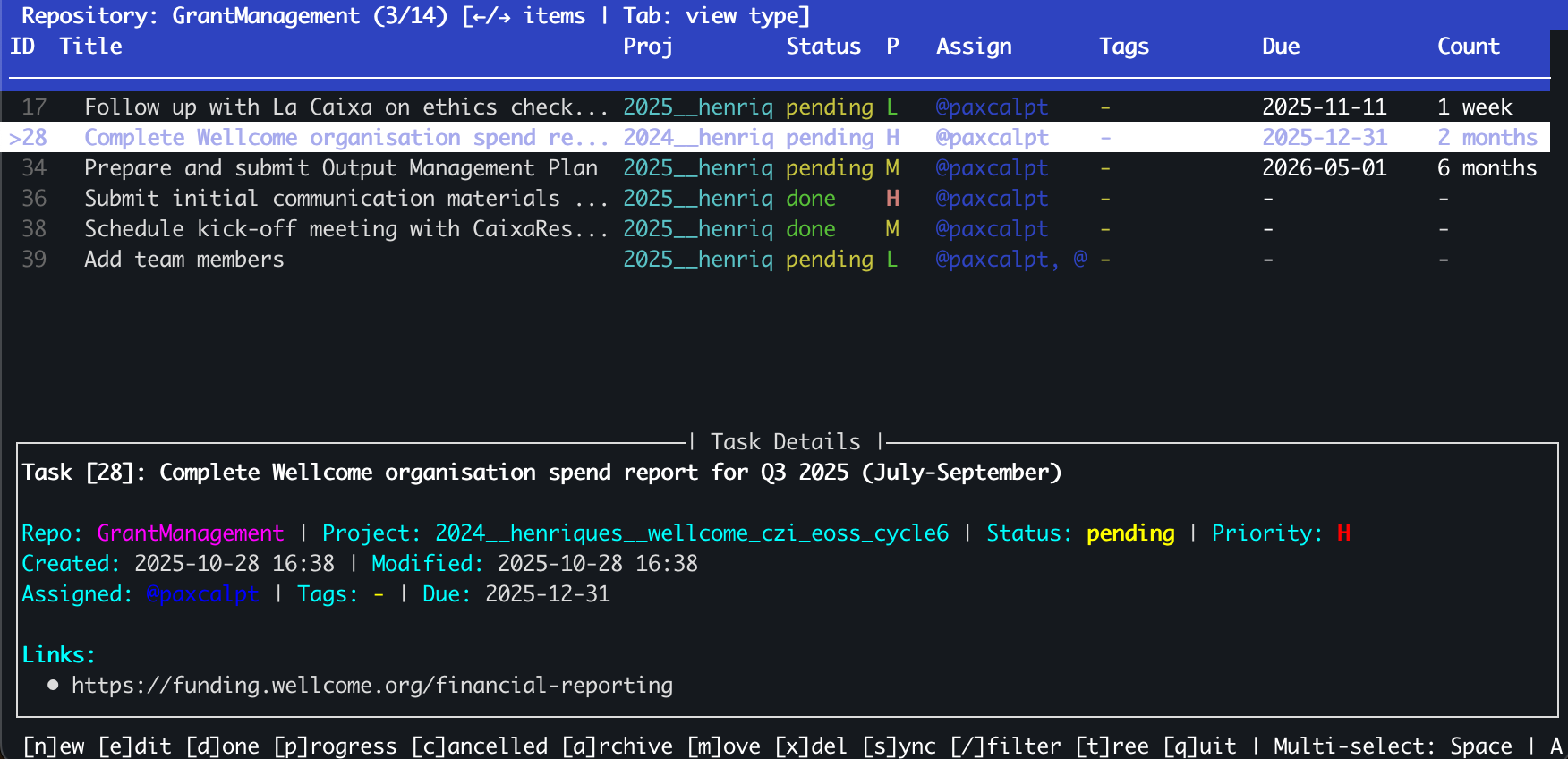
Launching the TUI¶
Start the TUI with:
The TUI opens in your terminal, displaying a table of tasks with a details panel at the bottom.
Interface Overview¶
The TUI consists of three main areas:
1. Header¶
- Shows the current repository name
- Displays task count (e.g., "3/14 items")
- Navigation hints (↔ items, Tab: view type)
2. Task Table¶
A color-coded table showing:
| Column | Description |
|---|---|
| ID | Task display ID |
| Title | Task title (truncated if long) |
| Proj | Project name with color coding |
| Status | Color-coded status (pending, done, in-progress, cancelled) |
| P | Priority (H/M/L) |
| Assign | Assigned users (GitHub handles) |
| Tags | Task tags |
| Due | Due date |
| Count | Countdown to due date (e.g., "1 week", "2 months") |
3. Task Details Panel¶
Shows complete information for the selected task:
- Repository and project
- Full title
- Status and priority (color-coded)
- Created and modified timestamps
- Assigned users
- Tags
- Due date
- Associated links (URLs)
Navigation¶
Moving Around¶
| Key | Action |
|---|---|
| ↑ | Move to previous task |
| ↓ | Move to next task |
| Page Up | Scroll up one page |
| Page Down | Scroll down one page |
| Home | Jump to first task |
| End | Jump to last task |
| Tab | Switch between repositories |
| / | Open filter dialog |
Selection¶
| Key | Action |
|---|---|
| Space | Select/deselect current task (multi-select mode) |
| a + Space | Select all tasks |
| Esc | Clear all selections |
Task Operations¶
Single Task Operations¶
These operations work on the currently highlighted task:
| Key | Action |
|---|---|
| Enter | Mark task as done |
| e | Edit task |
| d | Delete task |
| p | Mark as in-progress |
| c | Mark as cancelled |
| i | Show task info (detailed view) |
Multi-Select Operations¶
- Press Space on multiple tasks to select them
- The status bar shows "Multi-select: Space | A"
- Press the operation key to apply to all selected tasks
Example: Select tasks 1, 3, and 5, then press Enter to mark all three as done.
Repository Operations¶
| Key | Action |
|---|---|
| n | Create new task |
| m | Move selected task(s) to different repository |
| a | Archive completed tasks |
| s | Sync repository with git |
View Options¶
| Key | Action |
|---|---|
| t | Toggle tree view (show task dependencies) |
| / | Filter tasks by text |
| r | Refresh view |
Exiting¶
| Key | Action |
|---|---|
| q | Quit TUI |
| Esc | Cancel current operation/Clear selections |
Color Coding¶
The TUI uses colors to make task statuses and priorities immediately visible:
Status Colors¶
- Yellow: Pending tasks
- Green: Completed tasks
- Cyan: In-progress tasks
- Red: Cancelled tasks
Priority Indicators¶
- H (High): Red text
- M (Medium): Yellow text
- L (Low): Blue text
Project Colors¶
Projects are color-coded consistently throughout the TUI for easy visual grouping.
Filters¶
Press / to open the filter dialog:
- Type your filter text
- Press Enter to apply
- Only matching tasks will be shown
- Press
/again and clear the text to show all tasks
Filter examples: - auth - Show tasks with "auth" in title or description - @alice - Show tasks assigned to @alice - bug - Show tasks tagged with "bug"
Countdown Timers¶
The "Count" column shows human-readable time until tasks are due:
today- Due todaytomorrow- Due tomorrow3 days- Due in 3 days1 week- Due in 1 week2 months- Due in 2 months-3 days- Overdue by 3 days (red)
Multi-Select Workflow¶
The multi-select feature is powerful for batch operations:
Example: Archive multiple completed tasks
- Filter to show completed tasks:
/then type "done" - Select tasks: Press Space on each task
- Archive: Press
a - Confirm the operation
Example: Move tasks to different repository
- Select tasks with Space
- Press
m - Choose destination repository from dialog
- Tasks are moved and view is refreshed
Keyboard Shortcuts Reference¶
Quick reference of all keyboard shortcuts:
Navigation¶
↑/↓- Navigate tasksPage Up/Down- Scroll pagesHome/End- Jump to first/lastTab- Switch repositories
Selection¶
Space- Select/deselect taska + Space- Select allEsc- Clear selections
Operations¶
Enter- Mark as donee- Editd- Deletep- In-progressc- Cancelledn- New taskm- Movea- Archives- Synci- Info
View¶
t- Toggle tree view/- Filterr- Refreshq- Quit
Tips and Tricks¶
Use Filters
Use / to filter tasks before multi-selecting. This makes it easy to operate on all tasks matching criteria.
Visual Scanning
The color coding makes it easy to scan for high-priority tasks (red H) or overdue tasks (red countdown).
Details Panel
The details panel shows the full task information including long titles that are truncated in the table view.
Git Sync
Press s in the TUI to quickly sync your repository without leaving the interface.
Quick Archive
Filter for completed tasks (/ → "done"), select all with a + Space, then archive with a.
Troubleshooting¶
TUI doesn't start¶
Problem: TUI fails to launch or displays incorrectly
Solutions: - Ensure your terminal supports 256 colors - Try resizing your terminal window - Update to the latest TaskRepo version
Tasks not showing¶
Problem: No tasks visible in TUI
Solutions: - Press / and clear any active filters - Press r to refresh the view - Check if you're in the correct repository (Tab to switch)
Colors look wrong¶
Problem: Colors are incorrect or hard to read
Solutions: - Check your terminal's color scheme - Ensure 256-color support is enabled - Try a different terminal emulator
Next Steps¶
- Task Management - Learn advanced task management
- Search & Filters - Master filtering tasks
- Configuration - Customize TaskRepo